Systematising my working life
In all aspects of my life, I’m a great fan of systems that help me keep on top of stuff, as I find having a system frees my mind and memory for more important things. This applies to my work life too, of course; I always like to know where I am with project scheduling, prioritising work, timing, invoicing and record-keeping, and over the years I’ve explored a lot of tools for doing all these things. And, for me, all these systems have to be on the computer, as my handwriting has a half-life of approximately two hours.
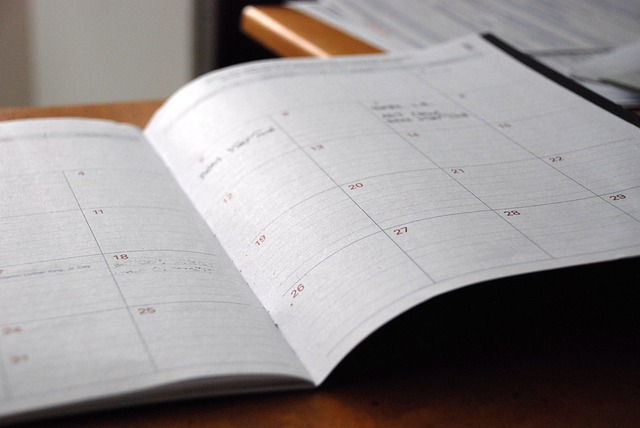
For a long time, I used a mind map to keep a record of all my clients and projects, a Gantt chart to visualise my schedule, and a to-do list+time tracking program to keep track of what I have to do and by when and to record time spent, and I had a semi-automated system to generate invoices in Excel, saving them as pdfs to send to my clients. I’m also a demon for data, so I have 14 years’ worth of detailed information on income, clients, projects and timings, all in a set of interlinked spreadsheets, which also need to be kept in order.
However, I’m also a fan of not spending more time on admin than necessary, and none of these individual programs talked to any of the others, so there was always a certain amount of tedious (and error-prone) copying from one to another. I was therefore on the lookout for a way to automate more and to streamline my systems. I reviewed a lot of different software programs and online apps and found them too inflexible, too focused on the mechanics of invoicing, which is actually a very small part of my working efficiency. But, more crucially, they all lacked that visual scheduling element I was really looking for.
Then someone in one of the editing groups I frequent mentioned a web-based app called Cushion, and that seemed to fit the bill in that it appeared to provide a very flexible platform for visualising my long-term schedule, planning detailed workloads, tracking the time on each project and generating invoices – all in the same place. The free 30-day trial also reassured me that I could bend it to my will. The developers were also fabulously responsive to my questions, and this convinced me it was worth paying for, so at the start of my new financial year this April, I decided to give it a go.
After an initial time investment inputting client and project details and customising the various options, I have found it very easy to keep track of everything, and I have cut a significant amount of time from my various record-keeping activities.
A view from above
I particularly like the bird’s eye scheduling view as this shows at a glance how busy I am projected to be over the next few months (see the screenshot), so when I am offered a new project I can easily see when (or if) I can fit it in.
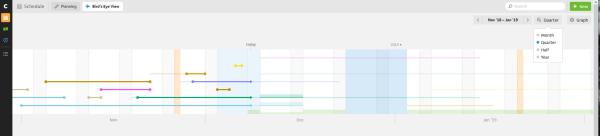
Overview of my next few months’ work. The pale lines are projects I’m waiting to start, and the bright ones with a circle at each end are completed. Bright lines with arrows are ongoing, with the arrow head at ‘today’. Mousing over them pops up brief details and clicking takes me straight to the detailed project information page. The blue block shows the time I intended to take off over Christmas – ha ha!
To help further with organising and planning my work, below this chart is a client/project list that can be ordered in any way (I order it by due date), which I categorise into Active (projects I’m actually working on), Upcoming (where I’ve got the files but haven’t started), Planned (projects that are currently mere glints in their parent’s eyes but we have a target date, so they are lightly pencilled in), and Completed (categorisation is also customisable).
Time tracking
I’ve always kept a track of how long I take on each project, even when I’m not billing by the hour, as it helps in estimating fees, and I can do this easily in the timing area, where I can switch the timer on and off and assign it to a specific project/task. The timer shows green in the browser tab, too, which is a great reminder to switch it off, but the times can be easily edited if I do forget. As well as recording time, I can see how many hours I’ve worked on each project over the day or week, and I can also pull up overview reports according to client, project or time period. One of the fun things I like to do is label my timer with a particular task, so that at the end I can see how long I spent, say, checking references as a proportion of the whole project (typically about third, in case you’re wondering). (And yes, I do have an odd sense of fun.)
Work done – time to invoice
As well as the usual month-long, bill-at-the-end projects, I have a number of clients for whom I edit shortish pieces of work as and when they need them, and I send an itemised invoice at the end of each month. Before, I would track the time in my tracking app, transfer that and the task details to a client-specific spreadsheet, and then at the end of each month, I’d have to copy the details to my invoice. That was fine when I didn’t have many such clients, but now I have nearly a dozen, so my monthly invoicing run had become really quite time-consuming.
Now – at the click of a button – I simply pull the details (date, job name, rate and hours) from the Cushion timer into my invoice, download the pdf and send it to my client by email. (It is possible to send an invoice direct from the app – and reminders too, if you wish – but I don’t use this as it requires recipients to click a link, and some of my clients have automatic systems that need an actual attachment.)
Invoices appear in a list, sortable according to my whim, and they are displayed on a timeline too for a very quick overview (see screenshot).
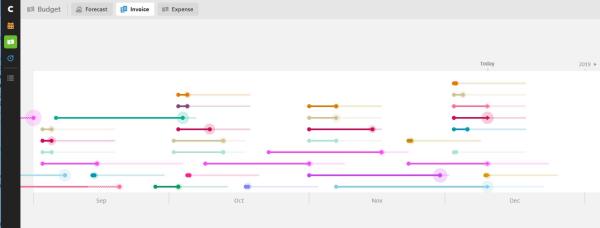
Keeping organised and keeping records
All the data stored in the app can be downloaded as.csv files, openable in Excel, so as well as storing these as a backup, I have adapted my accounts spreadsheet, which records invoices and expenses each month and keeps a running total for the year, to extract the data from those files. And that feeds semi-automatically into that suite of historic spreadsheets I mentioned earlier.
Every Monday I receive an email with a list of outstanding invoices and active projects, which is a great way to start the week. And the system also sends me an email to tell me when an invoice is due.
Apart from the fact that the timeline displays make it very easy to visualise my schedule and workload, the best thing as far as I am concerned is that everything is interlinked, so I can click on a client’s name and it’ll take me to a page that shows me everything about that client – contact details, projects, invoices (paid and outstanding), total income from them this financial year, how long it takes them on average to pay me, and a lot more. All the features are easily edited, and it’s easy to find a way of looking at the data that suits my own way of thinking – helping me feel in control and better able to focus on the things that matter.
Photo credits: MarekPhoto on Canva Pro
Posted by Abi Saffrey, CIEP blog coordinator.
The views expressed here do not necessarily reflect those of the CIEP.
